This tutorial will teach you how to use the File Manager feature in cPanel. File Manager will allow you to perform any FTP or Management functions as required without any special software. This tutorial will assume that you are logged into your cPanel. If you are having trouble doing that, please see the tutorial named "How to Login to cPanel".
Scroll down to the section called Files, and click on the icon marked File Manager. This will take you to the File Manager interface. You can use the File Manager to upload files to your account, delete files, change file permissions, and several other functions.
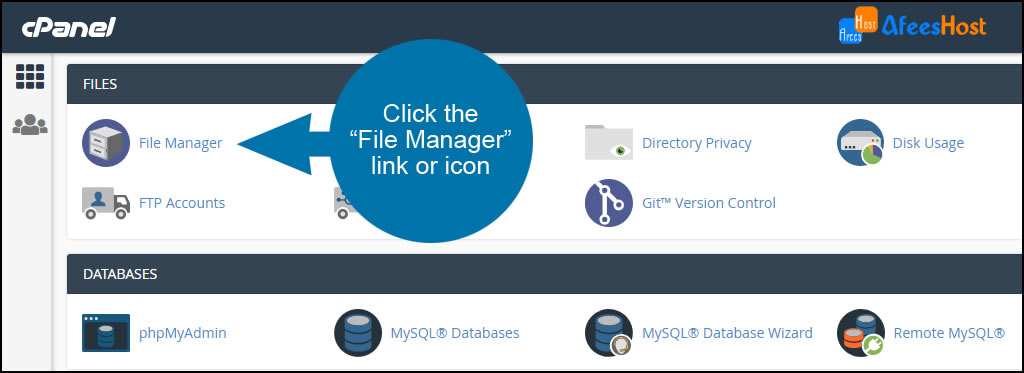
On the left side you will find an expandable list of the folders in your account. On the right is a list of all the files and folders within the folder that you select on the left. The public_html folder is where your web site files (things like html pages, gif images, etc) must be placed.
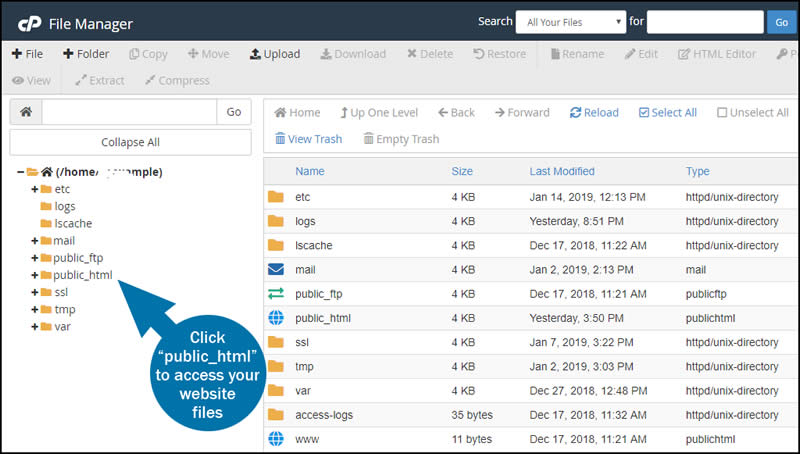
To upload files, click on the folder icon (in the list on the left hand side) of the folder you want to place the upload into. Then click on the Upload icon in the list at the top of the page.
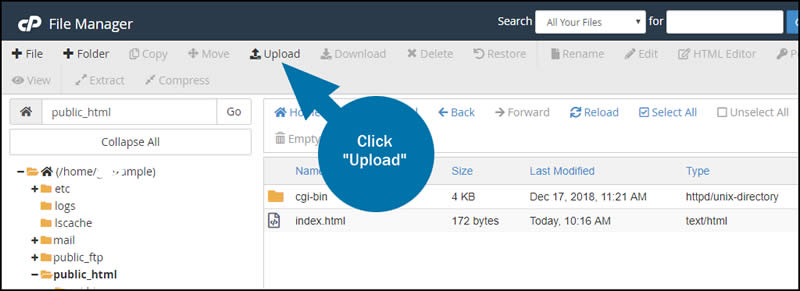
This will take you to a page that will show how much space is available for uploads, and give you space to select files to upload. Click on the Browse button, and look through the files on your computer for the one you wish to upload. When you find it, click on it, and click open. If you have more files to upload, repeat this. Otherwise, click on the Back sentence at the bottom of the page. This will take you back to the main File Manager page. It will verify that your page(s) have been uploaded successfully.
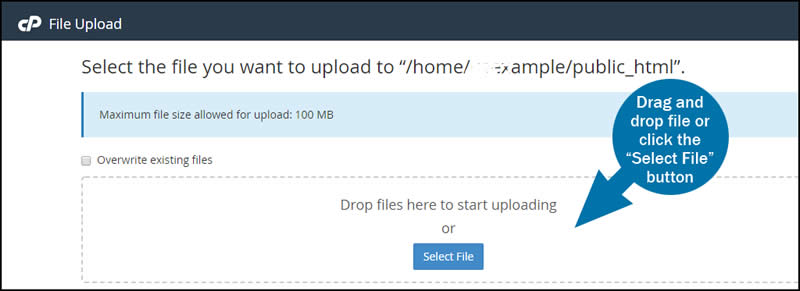
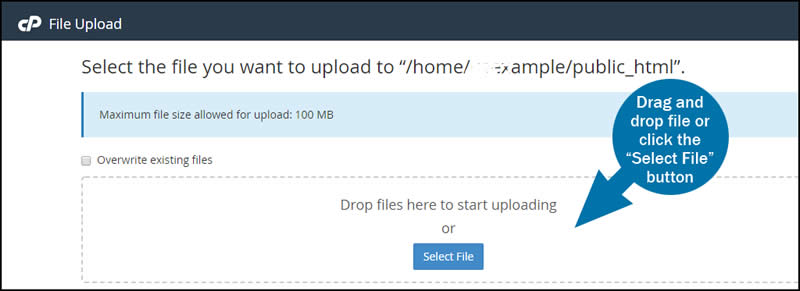
There are several things you can do with files in the File Manager. Some of them are Delete, Rename, View, Edit and Change Permissions. Each item will bring up a separate screen, that will give you directions to follow to perform the task. Now click the HOME icon in the upper left corner of the page to return to the main cPanel page. This ends the tutorial on the File Manager. It is a quick and easy way to access and manage your files without having to use an FTP program.
You can now exit cPanel by closing your browser, or by using the Logout button in the upper right corner. Remember, if you are using a public computer, ALWAYS Logout of cPanel before closing due to security reasons.



























